Keeping a Clean Desktop
While listening to the recent Mac Power Users podcast on using Hazel I got the impression that host Katie Floyd wasn’t a fan of using the Mac Desktop as a storage location for files.1 I’ve heard this opinion before - often accompanied with disparaging remarks suggesting that it is an uncouth and savage practice, befitting more of Windows users than of elegant and refined Mac users. This just isn’t the case - for a start Windows users are people too, and just think about it: if we weren’t supposed to use the Desktop, why would Apple have made it just a regular folder?
I can be a bit of a cleanliness freak when it comes to my hard disks2 but surprisingly I’m actually a fan of throwing documents on the Desktop as a working storage area. If I’m working on a document, downloading some material or even just trying something out I tend to leave things on the Desktop while I’m working on them.
I see this as being akin to the real world - when I’m working with paper documents I tend to spread them around me in order to have the material within easy reach. I want to be able to do the same with the Mac Desktop so that I don’t have to root around in folders for the relevant files.
Too Much Hassle?
I guess some people might find it tough working with the Mac Desktop. Sometimes it can be hard to arrange windows so that you can quickly open documents or move them about, especially when it comes to Macs with smaller displays like MacBook Pros and Airs.
My advice to people is to take advantage of Exposé - especially on newer Macs with gesture support. I use the “Spread with thumb and three fingers” gesture to access the Desktop and have immediate access to my files for double-clicking or drag-and-drop operations.
Admittedly dragging and dropping can be troublesome at times. To drop into an open application you generally need to drag the item over the dock icon for the application, wait for it to show the open windows for the application and then hold the item over the desired window until it comes to the foreground. This can be cumbersome, so it’s worth grabbing Yoink from the Mac App Store. Once installed it provides a handy tray you can drag onto quickly, then Cmd-Tab (or otherwise navigate) to your desired application and drag from the Yoink tray into the application.
Keeping It Under Control
Of course, there’s always a danger that your Desktop can get out of control if you start using it for multiple active projects. The best way to combat this is with a bit of discipline, but if you need a hand you can always turn to Hazel for some help.
At present I use a two-level indicator as to the relevance of a file on the desktop. After two days of inactivity Hazel marks a file with an Orange label so that I can see that it hasn’t been used recently. After a further two days of inactivity Hazel marks the file with a Red label as a final warning.
Ideally though my desktop would be reasonably clear at the end of every day so that I can start from scratch every morning. Again Hazel could come to the rescue, by automatically clearing items from the desktop at the end of the working day. The rule shown below is the start of a system for implementing this:
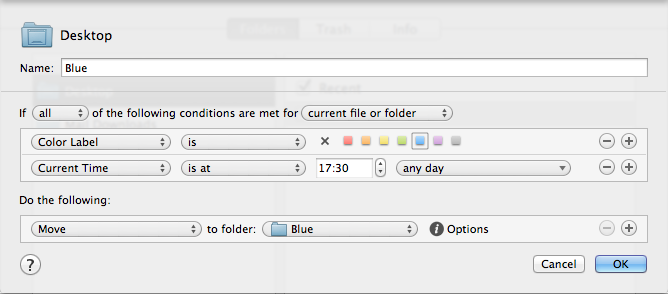
The idea here is that I can have multiple projects organised according to label colour. At the end of the working day Hazel will sweep all files on the Desktop with a Blue label into the Blue folder. The next time I go to work on the project I can just drag the items back onto the Desktop to start again. It’s a bit like keeping your real life working papers in boxes - at the end of the day you just sweep the papers off the desktop and into the box. Next day, dump the contents of the box onto the nice clean desktop.
See - working on the Desktop is not just for savages.
-
Thankfully co-host David Sparks was more realistic and mentioned a few Hazel rules for dealing with long term visitors to the Desktop. ↩︎
-
In the digital world world only, in real life I can be a pig. ↩︎